Using Map Designer
 Map designer is the tool set for creating and customising your 3d maps.
The quickstart guides below will walk you through creating and sharing your first 3D map in minutes. To understand and utilise the features and functions that make your map unique and meaningful - explore the guides below or use the left hand menu to jump to the feature you need help with.
Map designer is the tool set for creating and customising your 3d maps.
The quickstart guides below will walk you through creating and sharing your first 3D map in minutes. To understand and utilise the features and functions that make your map unique and meaningful - explore the guides below or use the left hand menu to jump to the feature you need help with.
Map Design Home - Quick Start
- ‘+Create Map’ button will launch Map Designer and you’re one name away from creating your first 3d Map. You can Jump to Map Designer Tool Help now :)
Map Design Home
Still here? Let’s explore the Map Design Home a little more - we’ll run through the layout and functions.
Top Bar Navigation

- The WRLD Logo links back to the main website
- Quick links to the Designer tools themselves (Map Designer and Places Designer) - watch out for updates. :)
- Help link - yep, here you are.
- Developers links to the developer portal - to extend your eegeo maps and develop map functionality .
- Account links to your profile page where you can manage your account and profile.
- SIgn Out if you must. We look forward to seeing you next time.
Map Design - Your Maps
The main panel for creating new maps and editing your existing ones.
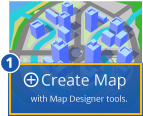
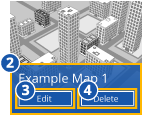
- Create Map launches the map design tool and once you enter a name for your new map you’ve created it.
- Clicking on the large blue panel on existing maps will open a new browser window which previews that map.
- Edit Map button will open this map in the Map designer tool and allow you to make changes.
- Delete will indeed delete the map - but relax - we’ll show a pop-up window asking you to confirm before we delete it.
Places Designer

A link to and description of the Places Designer Tool. This is where you can create Points of Interest (content) for your map. content can be created simply to our pre-existing place information template and previewed in the tool before you add them to a map. You can also use this tool to display your own customised Place information panels using HTML. Very handy fzor displaying live information feeds or data visualisation.
Help

A link to and description of these pages where we’ll soon be adding video tutorials and FAQ’s to demystify anything tricky while we iron out any creases. For now this is where to find these simple how-to guides to walk you through making your 3D maps.
Features
The features links offer an overview on current and future features. We’ll be updating these as we add new stuff so again keep your eyes peeled on this area for any exciting new developments.